Setup TradeDots Indicator
Before proceeding, please ensure that you have already subscribed to one of our plans. Without an active subscription, you will not be able to find our indicator on your TradingView account.
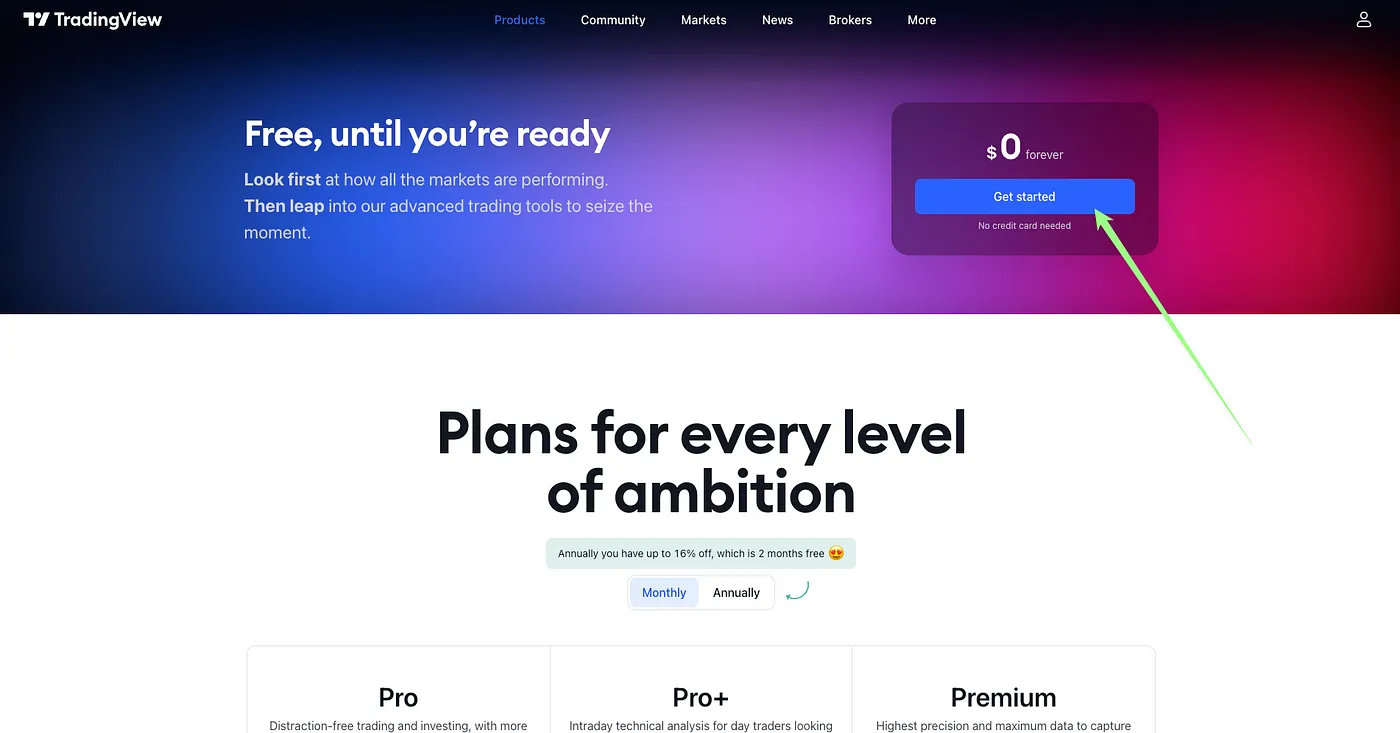
Step 1: Sign up for a TradingView account
Head over to TradingView and click on the "Sign Up" button.
Complete the registration to create your TradingView account.
Verify your TradingView account through the verification email.
Step 2: Add TradeDots indicators on TradingView
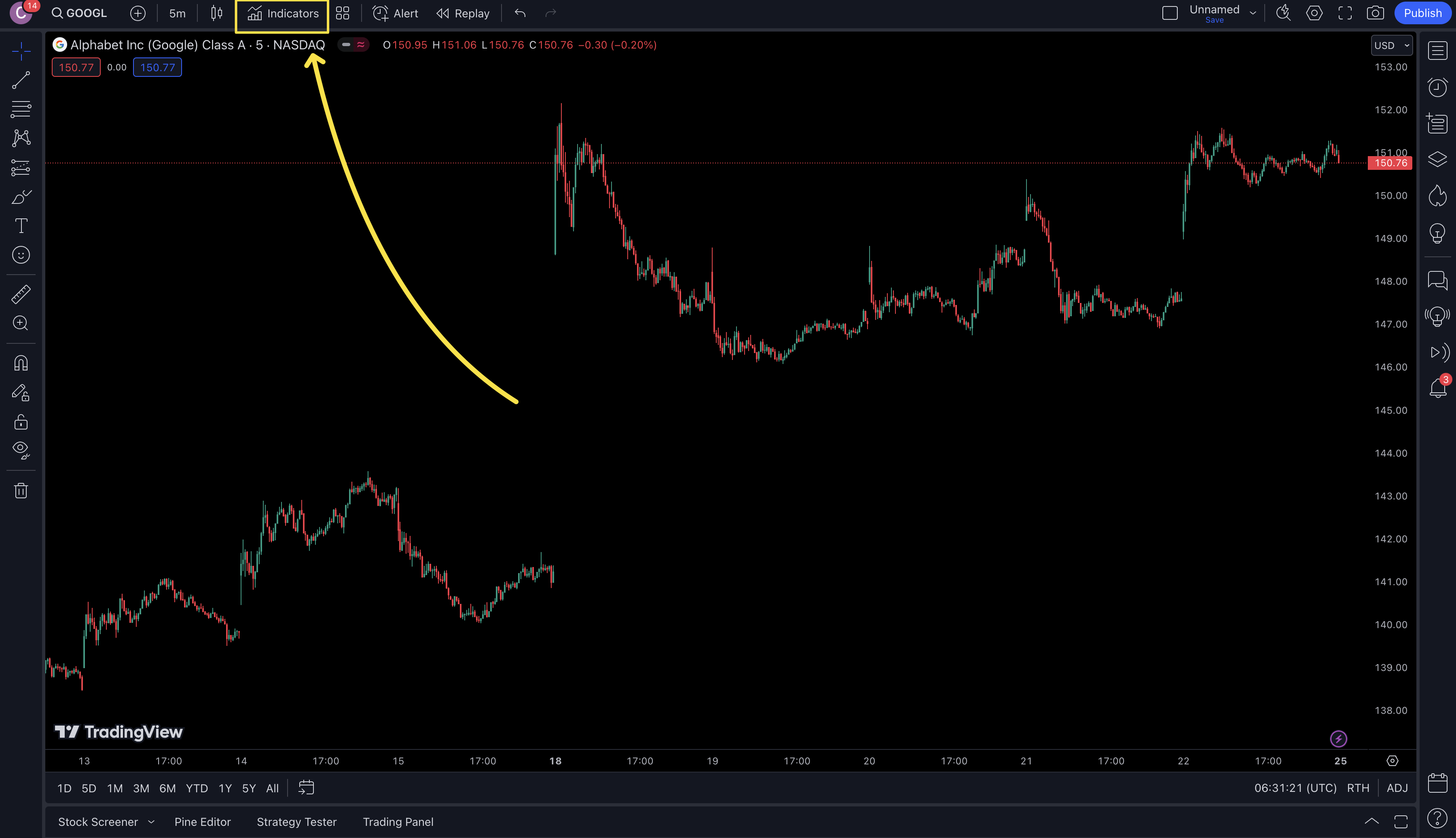
- Log into TradingView and navigate to the indicator library by clicking on the "Indicators" button on the top of the menu bar.
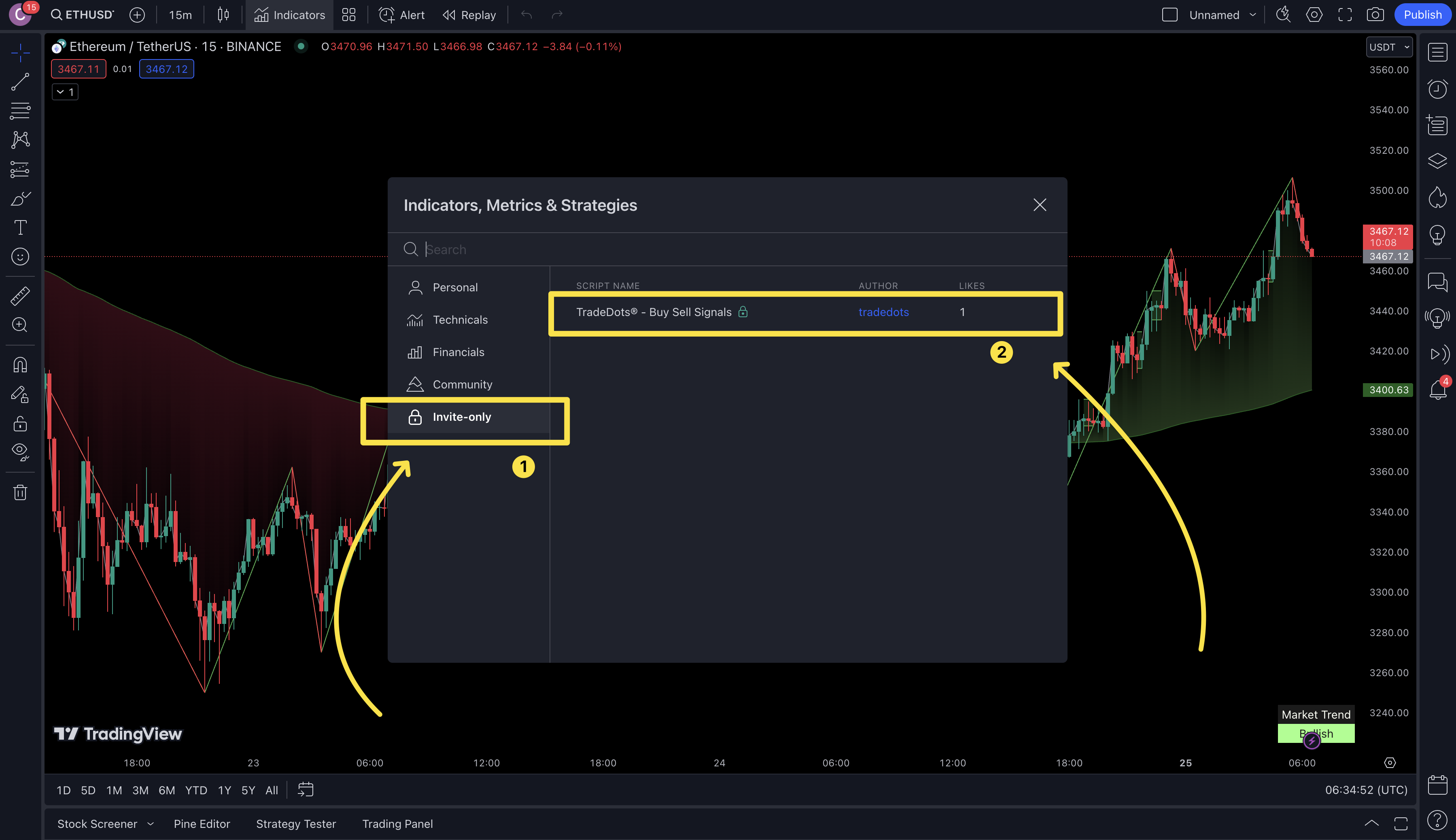
In the indicator library, choose the "Invite-only scripts" option on the side menu.
Look for the indicator named "TradeDots - Buy Sell Signals".
Add the TradeDots indicator to your TradingView chart by clicking on the script name.
Step 3: Configure TradeDots indicator
After adding TradeDots indicator on your chart, configure the timeframes and chart layout according to your personal trading strategy and preferences.
Experiment with different combinations to find the optimal configuration for your trading style.
For a more detailed guide on how to adjust the indicator as per varying market conditions and trends, please see: Understanding the TradeDots Indicator
Step 4: Start trading
READ THIS before making your first trade with TradeDots:
- Always do your own research before making any trading decisions.
- Combine our indicators with other forms of technical analysis for diversified, robust trading strategies.
- Establish a robust profit-taking and stop-loss strategy for effective trade management.
- While TradeDots aims to guide you towards profitable opportunities, it does not guarantee profits under all circumstances. Trading by blindly following the signals is not advised.
Note: All scripts and indicators offered by TradeDots are intended for educational and informational use. Past performance is no guarantee of future results.